Installing One-Step Address Validation for Shopify
Add address validation to your Shopify checkout to improve completion rates and ensure accurate shipping information. This guide walks you through signing up for a free trial, installing the app, configuring it, and exploring advanced settings.
This plugin supports Address Finder, also known as the One-Step Address Validator on the Shopify App Store.
Shopify Plus Required: This app requires a Shopify Plus subscription due to checkout extensibility requirements. Learn more about Shopify Plus.
Demo
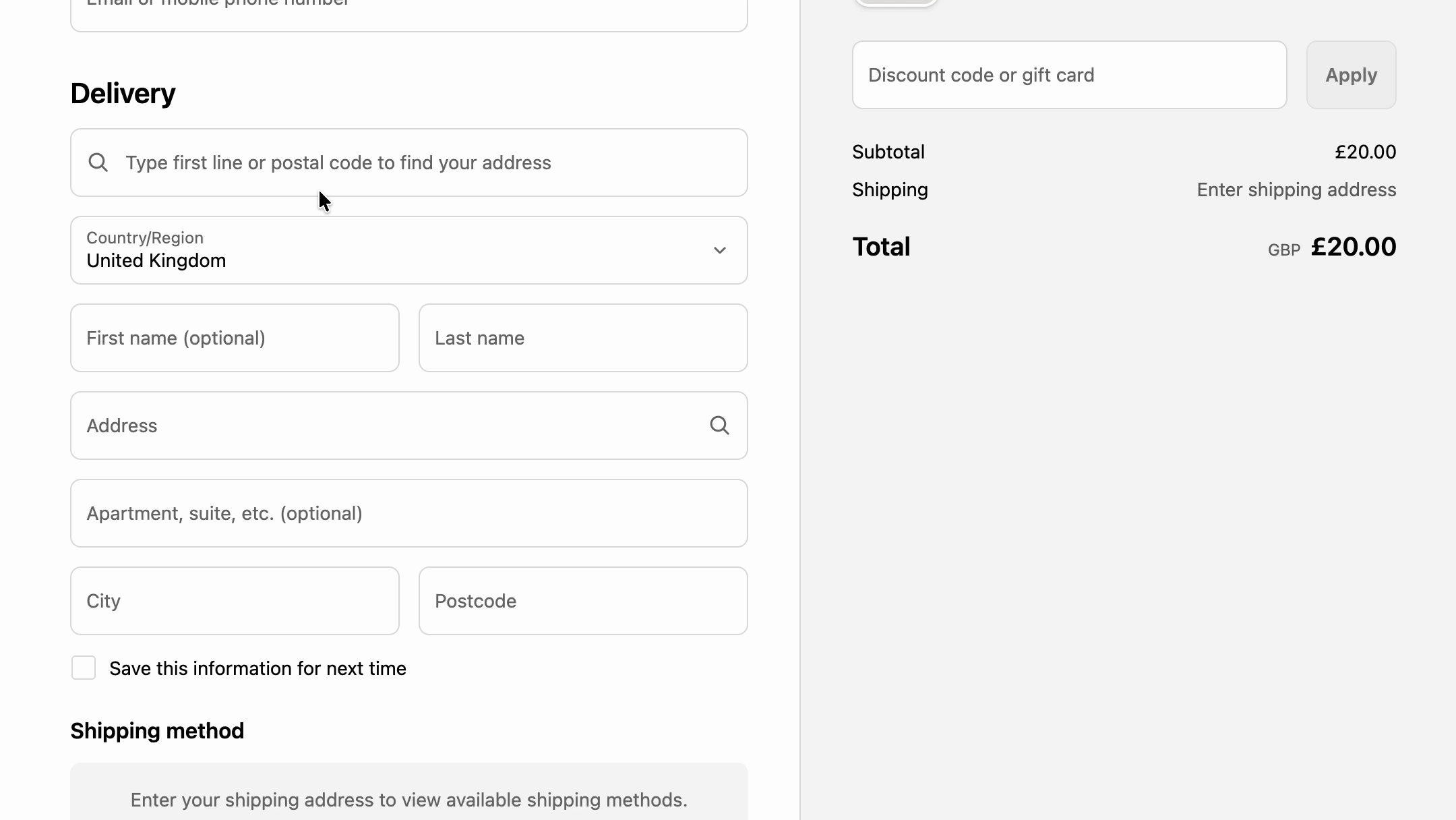
Features
Address Validation:
- Address autocomplete on checkout
- Real-time address validation
- Automatic address formatting
Address Filtering:
- Prevent certain addresses
- PO Boxes
- Military Addresses
- Rural routes (US only)
- Private mailboxes (US only)
Address Standardization:
- Remove diacritics
- Prevent non-latin characters
- Standardize address formatting
1. Sign up for a Free Trial and Get Your API Key
Before installing the app, you'll need an Ideal Postcodes API Key.
Steps:
- Sign Up: Visit ideal-postcodes.co.uk/sign-up
- Access Keys: Navigate to the KEYS section in your dashboard
- Copy API Key: Copy your API Key (format:
ak_xxxxxxxxxx) - save this for Step 3
2: Install the One-Step Address Validation App
Install the Ideal Postcodes One-Step Address Validation app from the Shopify App Store.
3. Add Your API Key
- Access App Settings: From the Shopify Administration page, navigate to Apps → One-Step Address Validation
- Open Settings: Click Settings in the app dashboard
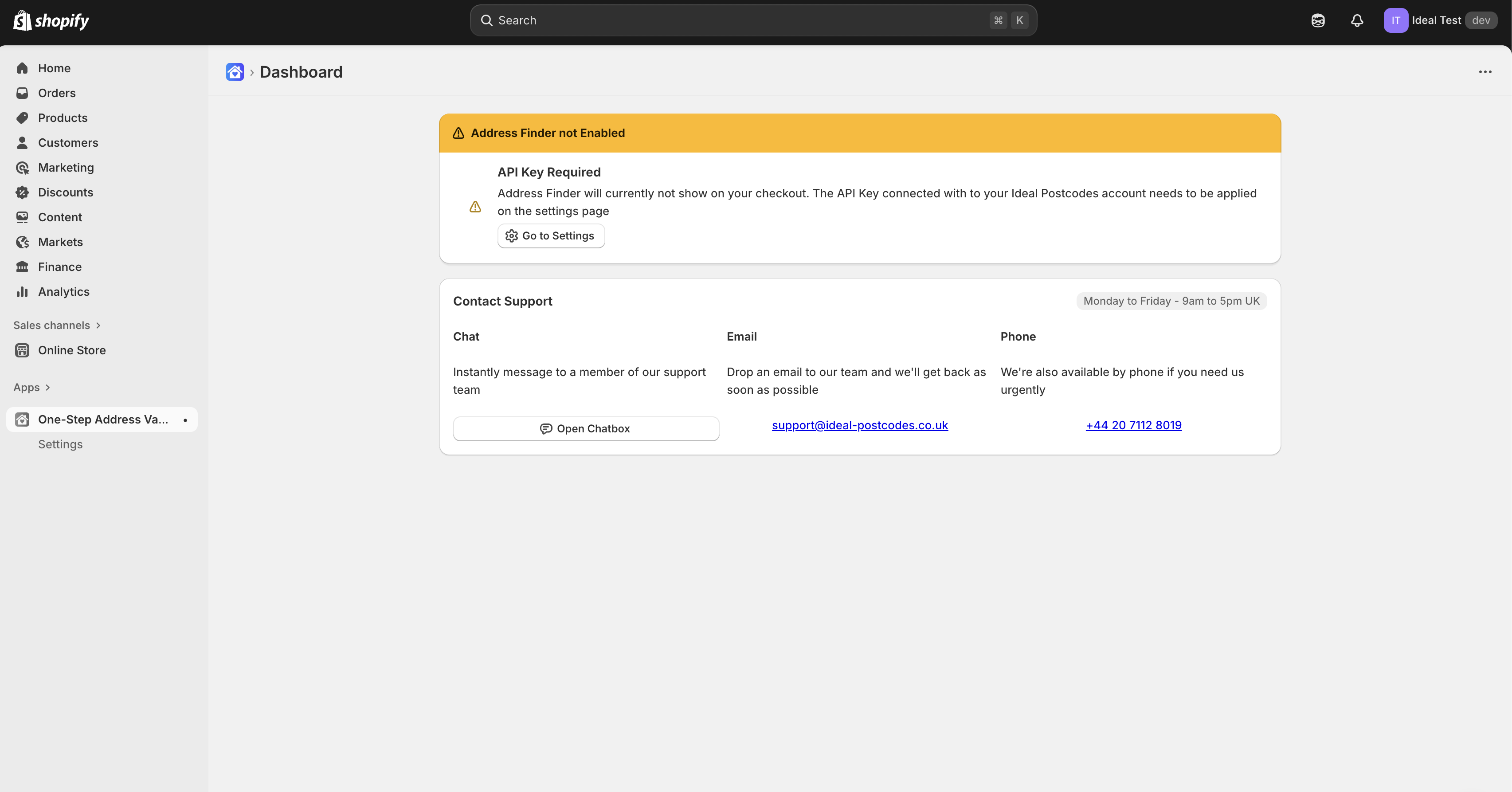
- Enter API Key: Paste your API Key from Step 1 into the API Key input field
- Save Configuration: Changes are automatically saved
Note: The app automatically checks your API key and displays an error if it’s invalid.
Key Management Tips:
- Give your key a descriptive name in your Ideal Postcodes account (e.g., "Shopify Production")
- Use different keys for testing and production environments
- Monitor usage in your Ideal Postcodes dashboard
API Key Security:
For production environments, configure additional security settings in your Ideal Postcodes account:
- URL Restrictions: Limit key usage to your Shopify store domain (e.g.,
yourstore.myshopify.com) - Daily Lookup Limits: Set maximum daily lookups to prevent unexpected charges
- Usage Monitoring: Enable alerts for unusual activity or approaching limits
- IP Whitelisting: Restrict usage to Shopify's IP ranges (optional, for advanced security)
To configure these settings, visit your API Key Settings page and click on your key to access security options.
4. Enable the Widget on Checkout
Steps:
-
Access Theme Editor: In the Shopify sidebar, locate Online Store → Themes → Customize
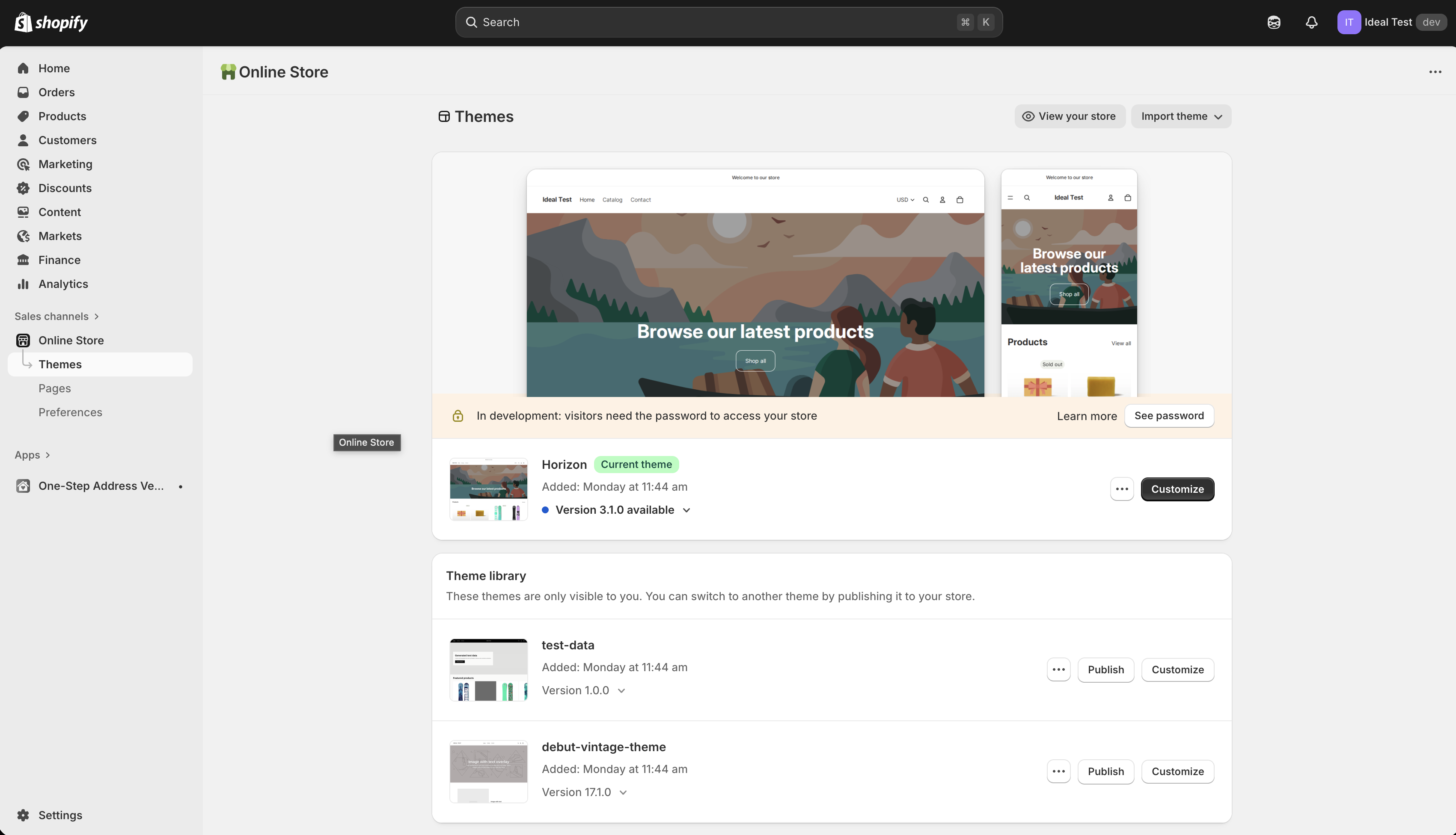
-
Navigate to Checkout: Use the page selector to navigate to your checkout page
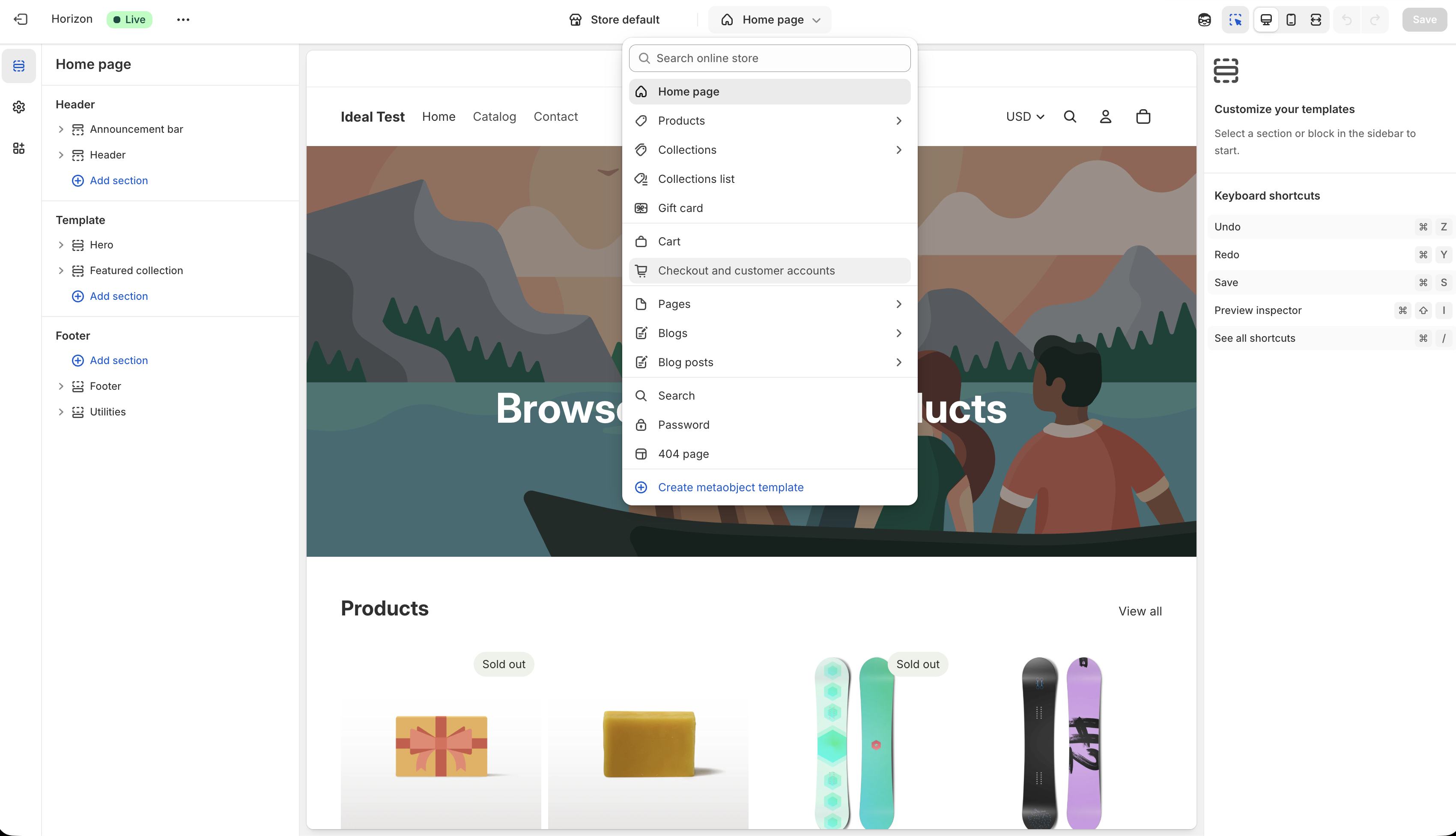
-
Add App Block: In the sidebar, click Add app block
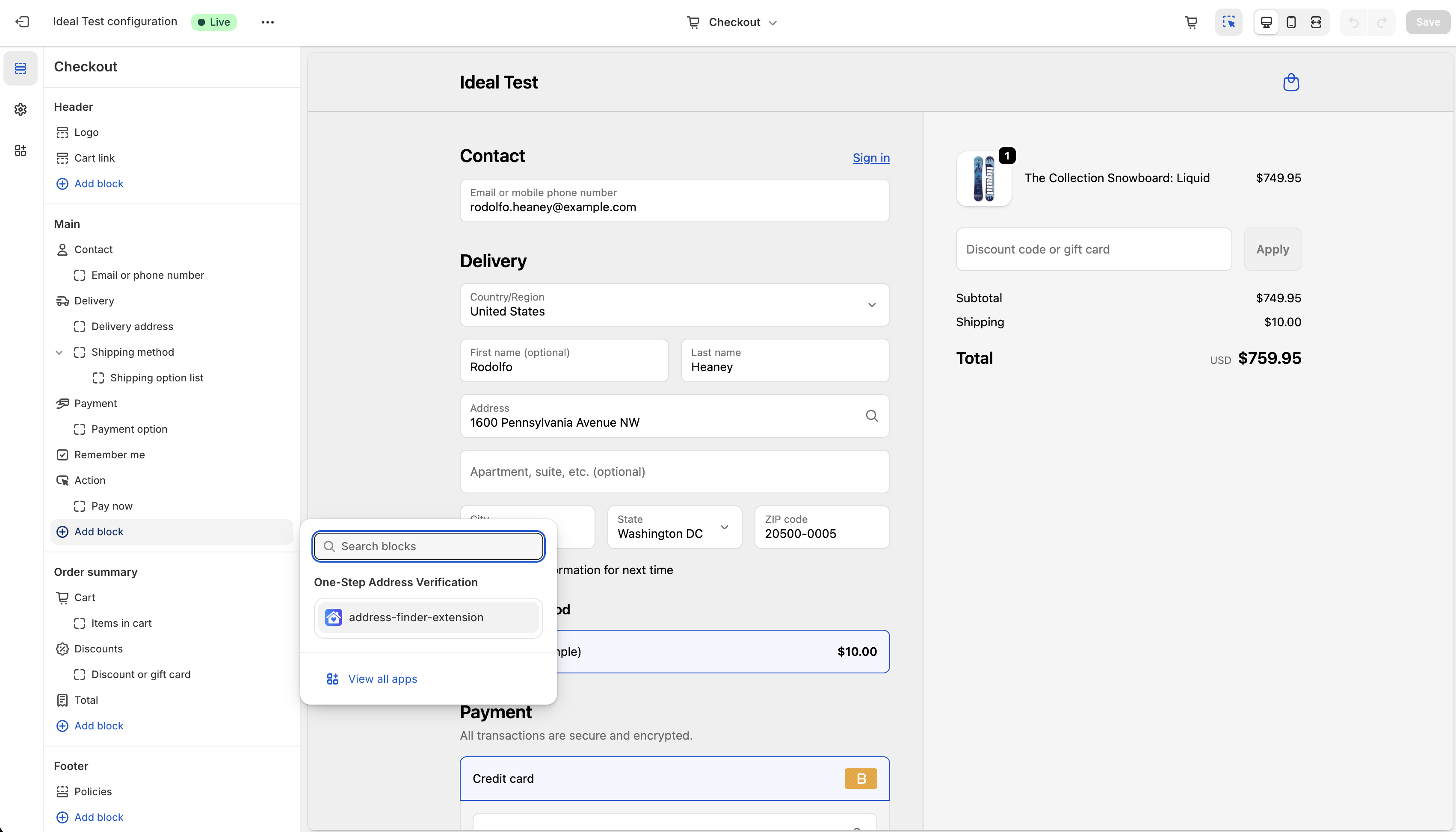
-
Select Address Finder: Search for "Address Finder" and select the address-finder-extension app block
-
Position Widget: Drag the app block to position it above or within your address form section
-
Save Changes: Click Save in the top-right corner to publish your changes
Widget Placement:
| Location | Recommendation | Reason |
|---|---|---|
| Above address fields | ✅ Recommended | Most intuitive for customers |
| Within address section | ✅ Good | Integrates with existing form layout |
| Below address fields | ⚠️ Not ideal | May be missed by customers |
Important Notes:
- The widget will automatically detect and enhance address fields
- No additional code or configuration required
- Widget styling automatically matches your theme
5. Test the Integration
Testing Steps:
- Access Checkout: Add a product to your cart and proceed to checkout
- Test Address Entry: Start typing an address in the address field
- Verify Suggestions: Address suggestions should appear as you type
- Select Address: Click on a suggestion to auto-fill all address fields
- Complete Checkout: Verify that the checkout process completes successfully
Expected Behavior:
- Address Suggestions: Appear as you type in address fields
- Auto-Fill: All address fields populate automatically when address is selected
- Error Handling: Graceful fallback if API is temporarily unavailable
6. Configure Advanced Settings
Address Filtering Options
The following settings allow you to prevent certain types of addresses from being submitted:
| Setting | Type | Default | Description |
|---|---|---|---|
| Block PO Boxes | Boolean | Off | Prevents customers from submitting PO Box addresses |
| Block Military Addresses | Boolean | Off | Prevents US and UK military addresses |
| Block non-contiguous US states (US Only) | Boolean | Off | Prevents addresses from Alaska, Hawaii, Puerto Rico, Guam, American Samoa, Northern Mariana Islands, US Virgin Islands |
| Block Highway Contract Routes (US Only) | Boolean | Off | Prevents US rural route addresses |
| Block Private Mailboxes (US Only) | Boolean | Off | Prevents US private mailbox addresses |
Address Standardization Options
Control how addresses are formatted and standardized:
| Setting | Type | Default | Description |
|---|---|---|---|
| Limit Address Line One Length | Boolean | Off | Truncates first address line to maximum length |
| Avoid accented and special characters | Boolean | Off | Converts accented characters to ASCII (é → e) |
| Avoid special characters only | Boolean | Off | Allows common accents but removes special characters |
Avoid accented and special characters is not recommended for European addresses as it may alter customer names and street names.
Company Name Handling
Control how company information is populated:
| Setting | Type | Default | Description |
|---|---|---|---|
| Remove Company Name from Address | Boolean | Off | Removes company name from address lines when present |
| Populate Company Name from Address | Boolean | Off | Auto-fills company field when company is in address |
7. Troubleshooting
Common Issues & Solutions
❌ No Address Suggestions Appear
Symptoms: Address fields don't show suggestions when typing
Solutions:
- Check API Key: Make sure the key in app settings is correct
- Review Balance: Confirm you have credits on your key
- Verify App Status: Ensure app is installed and active in Shopify admin
- Check App Block: Make sure that the app block is added to your checkout page
❌ App Not Installing
Symptoms: Cannot install app or installation fails
Solutions:
- Check Shopify Plan: Verify you have Shopify Plus (required for this app)
- Check Permissions: Ensure you have admin access to install apps
- Browser Issues: Try a different browser or clear cache
- Contact Shopify: Reach out to Shopify support if installation continues to fail
❌ Address Fields Not Populating
Symptoms: Address suggestions appear but don't fill form fields correctly
Solutions:
- Check App Block Position: Ensure app block is positioned correctly on checkout page
- Theme Compatibility: Test with a different theme to identify theme-specific issues
- Clear Cache: Clear both Shopify and browser cache
- Check Custom Checkout: If using custom checkout code, verify field names match standard Shopify fields
General Troubleshooting Steps
Before Contacting Support:
-
Verify API Key Configuration
- Ensure API key is correctly entered (format:
ak_xxxxxxxxxx) - Check key is active in your Ideal Postcodes account
- Verify sufficient lookups remaining in your account
- Ensure API key is correctly entered (format:
-
Check App Status
- Confirm app is installed and active in Shopify admin
- Verify app block is added to checkout page in theme editor
- Check that app has necessary permissions
-
Test in Clean Environment
- Test in private/incognito browser window
- Disable browser extensions that might interfere
- Test on different devices (desktop, mobile, tablet)
-
Debug JavaScript Issues
- Open browser developer console (F12)
- Look for error messages related to
ideal-postcodesoraddress - Check if scripts are blocked by content security policies
-
Theme Compatibility
- Verify theme is up to date
- Check if theme has custom checkout modifications
- Test with a default Shopify theme to isolate theme issues
Need help? Contact our support team via live chat on our website or email support@ideal-postcodes.co.uk.