How to Use ClickCleanse
1. Choose Your Lookup Mode
Before you start, choose how you want ClickCleanse to validate your data.
In the left-hand panel, select:
- Address Cleanse (default): uses your mapped address fields (Street Address + Postcode) to find and cleanse each record.
- UPRN Lookup: uses a UPRN column in your file to look up and validate each property directly.
Once you've chosen your mode, the rest of the process is the same.
If you're new to UPRNs or want to understand the underlying API, see our Find Address by UPRN guide.
2. Upload Your Data
Prepare a CSV file of your customer addresses. You can process up to 1,100 addresses at a time.
Make sure your CSV includes a header row. For best results, combine Address Line 1–3 into a single column and keep the 'Postcode' in its own separate column.
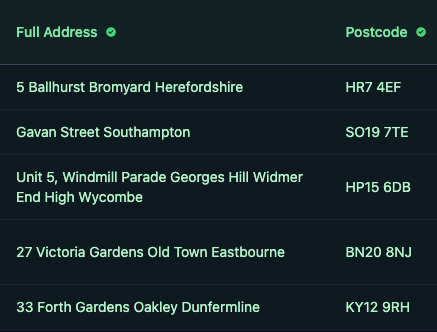
Drag and drop your file into the upload box or click Browse. Once uploaded, you'll see the file name, row count, and a green checkmark.
3. Map Your Columns
The app will automatically detect your address and postcode columns. These columns appear highlighted in green in the preview table on the right.
If the auto-detection looks wrong, update the dropdowns on the left to choose the correct columns. You only need to map Street Address and Postcode, the rest is handled automatically.
4. Connect Your API Key
Enter your Ideal Postcodes API key in the left-hand panel. This key allows the app to validate and standardise your data using the Ideal Postcodes API.
How to create a new key (recommended):
- Log in to your Ideal Postcodes Dashboard
- Go to API Keys in your account menu
- Create a new API key specifically for the Browser Cleanse app
- Keeping a separate key makes it easier to track usage
- It can also be more cost-effective by ring-fencing credits for cleansing tasks
- Copy your new key and paste it into the app
Don't have an account yet?
Sign up at Ideal Postcodes to create one. You'll get 50 free lookups with the free trial to try the service. To cleanse more addresses beyond the free trial, you'll need to purchase credits.
5. Start Cleansing
Once everything looks correct, click Start Cleanse. You'll see a progress bar and live updates as your data is processed.
During cleansing, the app validates and standardises addresses, adds geocodes (latitude/longitude) and UPRNs (Unique Property Reference Numbers).
6. Review Progress
While cleansing, the Data Preview pane updates with your processed addresses. The progress bar shows how many rows have been completed.
Example: 358 of 1,000 rows processed (36% complete).
7. Download Your Results
When cleansing is complete, the progress bar will turn fully green and show 100%. You'll see a confirmation message: Cleansing Complete.
Download your results by clicking Download CSV.
The CSV will contain your validated and standardised addresses, geocodes and UPRNs. You'll find a full explanation of each output field just below.
That's it. Your address data is now clean, enriched, and ready to use!
Understanding Your Results: Output Fields Explained
When you download your cleansed CSV, you'll see additional fields that explain how each address was matched and validated. Here's what they mean:
Match Indicators
- Count – The number of addresses matched to your input. The closest match is returned by default.
- Organisation Match
- Premise Match
- Postcode Match
- Thoroughfare Match
- Locality Match
- Post Town Match
Fit
Fit – A score between 0 and 1. Fit compares the address elements you provided against the matching address. It ignores elements you didn't provide.
Example: "12 Pye Green Road" (without postcode or town) can still return a fit of 1, but its confidence will be lower because key elements are missing.
Confidence
Confidence – A score between 0 and 1 showing overall match quality.
1= full match0= no complete match
Match Levels
For each address element (e.g. premise, thoroughfare, locality), we return a match level showing how well it aligns with the cleansed address:
- FULL – Exact, character-for-character match
- PARTIAL – Close but not exact
- INCORRECT – Input and suggested values do not match
- MISSING – Input is missing this element, but the suggested address has it
- NA – Not applicable; the suggested address doesn't use this element
- NO_MATCH – No match found for this element
Confidence Score
The confidence score is a number from 0 to 1 that reflects overall match quality:
1= full match0= no major elements match
Typos, missing values, or incorrect elements reduce the score.
Choosing a Confidence Score Threshold
There's no single "right" confidence threshold — it depends on your data quality and business goals:
- Datasets with many typos may naturally score lower
- Datasets missing key fields (e.g. organisation name or postcode) will also reduce scores
How to decide:
- Load a subset of your results into Excel (or another spreadsheet tool)
- Sort by confidence score, from highest to lowest
- Scroll through the results to see where scores start to drop in quality
- Higher scores = stronger matches
- Mid-range = ambiguous (e.g. only to building level)
- Low scores = weak or no useful match
Depending on your needs, you may also use Match Levels to define acceptable thresholds. For example:
- Do you only need to match down to thoroughfare or building name?
- Are organisation names critical for your use case?