Tag and Track Usage
You can segregate and track usage statistics on your API Key by using our tagging feature. This allows you tag tag individual API requests and have the tag returned in your usage logs for later sorting and analysis.
Tag a Request
For each property you can append a tag to your request using tags=. For instance, for webpage.co.uk you could append tags=a.
If you’re using the HTTP API directly the request will go from:
/v1/autocomplete/addresses/paf_12345/gbr?api_key=iddqd
To this:
/v1/autocomplete/addresses/paf_12345/gbr?api_key=iddqd&tags=a
The tag will appear in your CSV usage log in the last column:

Track by Tag
There are 2 ways to generate usage statistics.
- Our daily usage statistics API
- Our key usage CSV export API
Both are available on the dashboard. Click Filter by Tags and enter the tag (in this case a) to get back the usage
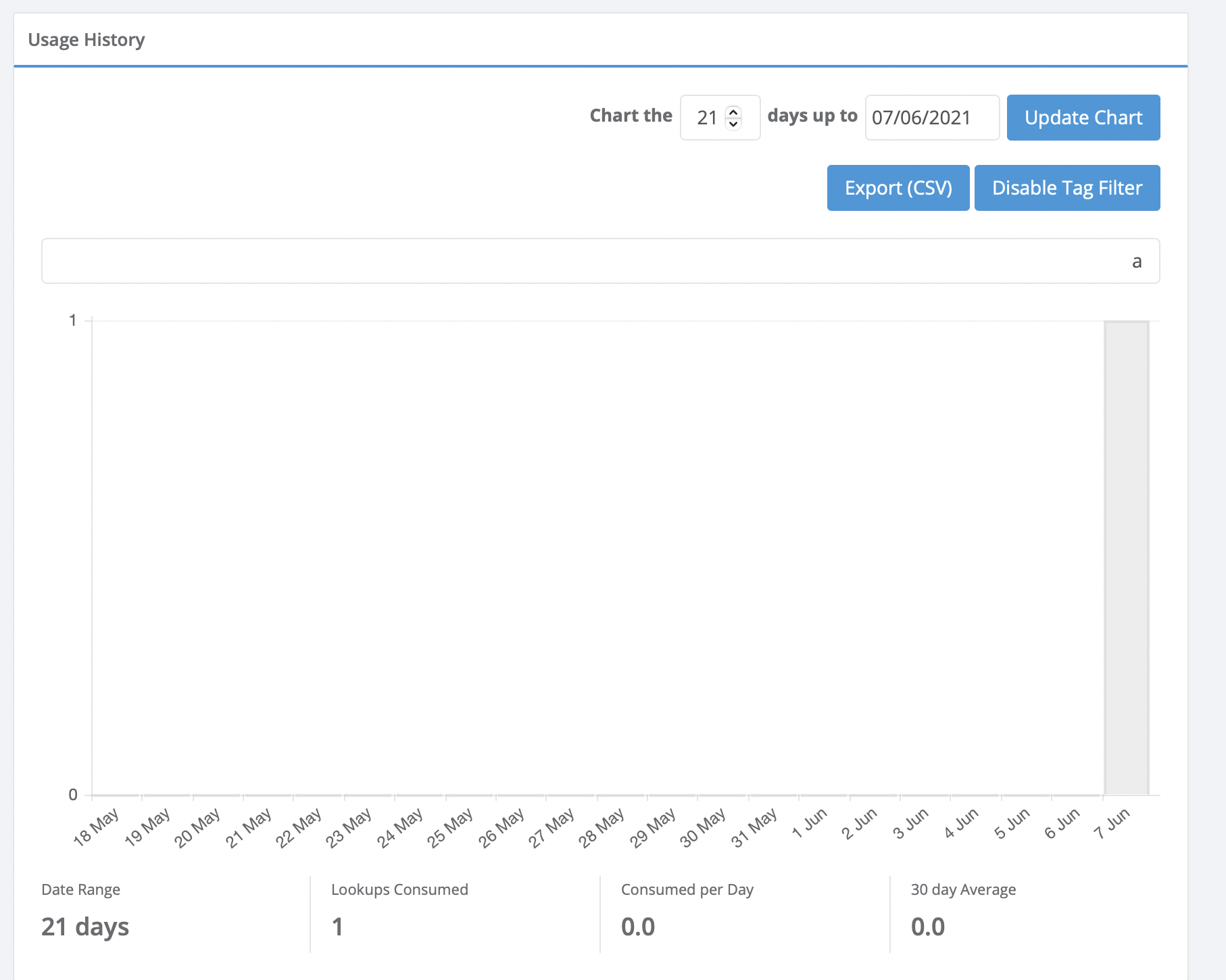
If you wish to do quite heavy analysis, we recommend outputting all your CSV usage without tag filtering. Then load the CSV into excel and use Excel’s Filter functionality to filter the tag column and do the analysis there.